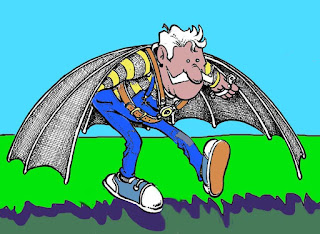
I aim to spread my wings a little. I think part of my failure to get more drawing done is an over-concentration on oil painting. There are other skills I want to develop, including digital ones. So, this is a first attempt at colouring one of my cartoons with Photoshop. I'm going to post it on Illustration Friday, although without a thumbnail. Thumbnails and I don't see eye to eye, it seems. Those who understand and get along with them, might offer assistance, which would be gratefully received.












11 comments:
I like it! For ease-of-thumbnail, I like to use www.picnik.com Select crop, set to 50 by 50 and then click the box for "scale" and you can make a thumbnail with ease! Keep up the good work!
Thanks, Miz K, very helpful. I've created an account with Picnik. We'll see how I get on with a thumbnail next time!
I think you did a fabulous job on photoshop! I, too am just in the beginning stages of photoshop. Good luck! BTW I learn mostly by trial and error...I play with the settings and html just to see the effect on my work. Don't be afraid to mess with the settings is my best advice, If Picnik doesn't work for you let me know I can tell you how to do it another way.
Thanks, Ellen. I'll take you up on that offer if things don't pan out.
I love the character you came up with.
As far as Photoshop advice, I would say to keep your scanned art on separate layer and choose Multiply in the drop down menu. This will knock out all the white and let you color on the layers underneath. It also makes mistakes a little more forgiving.
That sounds really helpful, Cory. Thanks.
If the Thumbnail issue is simply one of size, then Photoshop itself has an image resize facility which lets you shrink the picture either by an exact percentage, or to an exact pixel size.
(I'm enjoying these drawings).
Or you could do a private post of the finished image to Flickr and download the thumbnail size to your pc.
That's a pretty good bit of Photoshop work - especially the textured wings.
Ian - I think there's more to it than that. My efforts at resizing in Photoshop don't seem to produce the required results.
Anna - I'm not as good as that. The original cartoon, done in black marker, included the wing textures. Only the colour was added through Photoshop.
I only have Photoshop essentials, but the process for me is:
Image / Resize / then click on Image size
Then a small new window appears called "Image size". In this make sure the "constrain proportions" box is ticked to ensure your drawing keeps the same proportions. Just type in the pixels you want to shrink to in the "Width" box, then "OK".
However, I am convinced good old simple "Paint" reduces images with more integrity. The process here is:
Image / stretch scew / then type in the percentage you want to shrink to. Say, 25% in both boxes (Horizontal and Vertical). Then "Save as" that version as "1".
Then click Edit, then Undo to go back to the original size. Then follow the same procedure but save this time at 15%, and "2".
Do a few like this.
Paint won't give you a pixel dimension, but when you close that down and single right click on the thumbnail, the pixel dimension is seen on the left of the screen under "Details". Trial and error will tell you which to choose.
Sorry if that's a bit long winded.
Clear enough, Ian, but I think I've tried the method you suggest and it didn't work for some reason. And I'm afraid I don't have Paint. However, I seem to have achieved the desired result with Picnik this time ("Worry"), so all's well. Thanks to everyone who suggested things and to Miz K for pointing me at Picnik.
Post a Comment